Are you looking for a way to make professional-looking eye-catching printables for your business? Canva could be the perfect tool! It’s free, easy to use, and has plenty of features that let anyone create beautiful projects without much effort. With its drag-and-drop editor as well as pre-designed templates, even someone who isn’t great at design can produce results with ease.
But before diving into Canva there are a few things worth knowing about this platform: To begin with, it is important to understand the different types of documents available on Canva, and what options we have when creating a project.
Are you looking to design creative documents that get attention? Well, Canva is here to help! You can pick from a variety of prints such as posters, cards, flyers, and brochures; each one made exclusively for the purpose in mind. Once you choose your document type or start with an outline then it’s time to populate your canvas by adding text and images. Plus, there’s no need to buy pictures on the web – Canva offers a huge selection of free stock images right at your fingertips!
Now creating printables has become easier than ever with Canva. You don’t need to worry about uploading fonts and design elements, because the platform already includes everything you need. Making it easy for you to create a stunning design within minutes! Once your project is complete, simply share it directly from Canva or download it in PDF format, ready to print in an instant. And if at any point during the creation process, you’re feeling uncertain… Fear not, Canva provides tutorial videos that teach you step by step how do various things like add text, upload images, etc., so anyone can use this program without worrying about their skill level!
Create your own custom Printable Designs
Creating custom printables with Canva is an excellent way to express your innovative ideas. The platform offers a simple and straightforward user interface, allowing you to create eye-catching designs in just mere clicks. From business cards, resumes, event invitations or thank you cards – the options are limitless! Not only that but you can even create items for commercial use. To begin creating your own tailored designs from scratch using Canva, simply log in and create a free account using your email address or Google account info… Easy peasy lemon squeezy!
Once you’ve logged in, click the Canva logo that is located on the top left corner of your screen. From there, select ‘Create Design’ located at the right top corner of your screen, and choose the type of document you want from the list or select custom size. There are a variety of pre-made templates, you may use these for personal use only. Anything you want to sell can’t be made with these, but you can use the other design elements (make sure you read the terms & conditions). You can get creating right away by adding text boxes or images either directly from Canva’s library or uploading an image through external sources such as Dropbox and Google Drive!
If you want to create a custom design based on one of Canva’s template designs, just click it and start changing the elements. You can replace them with photos, graphics, or fonts until your design is exactly how you’d like it to be. Don’t forget there are plenty of other options available too: color palette; background selection; frames & borders; shadows & reflections effects as well as 3D effects and layout adjustments, so feel free to experiment with it! Once you’re done editing, download your file in PDF or PNG format (depending on what type suits best for your project) or share printable online by clicking the “Share” button at the bottom right corner which will generate a link that anyone (without having an account in Canva), would gain access to view the project online. If you are working with a creation from scratch that you want to sell, make sure you share the template link in your delivery document, allowing your customer to make a copy to edit in their account.
Research popular trends in printable design
Printable designs are a great way to make your work stand out and keep your audience engaged. There’s no shortage of popular trends when it comes to printables – but Canva offers an easy, go-to platform for creating eye-catching visuals that will help get any project looking its best in no time at all.
Heading to the design section of the Canva platform can be a great help when it comes to getting ideas to help make your project look professional and properly formatted for either printing or digital distribution.
Paying special attention to typography when making printables is essential since little details can affect how readers understand and engage with the visuals presented. To make your designs more eye-catching, include illustrations or pictures – these will add visual appeal while helping communicate key points more easily than long paragraphs filled with text. That’s especially important for infographics where you need both striking visuals and clear brief texts which won’t overwhelm viewers all at once!
Develop strategies for designing successful printables
Creating eye-catching printables with Canva is the best way of making your content pop and driving more people to check it out. Canva makes designing beautiful lead magnets for your blog a piece of cake, something sure to capture readers’ attention and encourage them to visit again. Achieving success when creating printables relies on grasping graphic design fundamentals, as well as having a sharp eye for detail. To start, think about who your target customer is: is it for personal use or commercial use? Is it targeting a specific demographic?
Once you know who your target market is, it’s essential to develop visually attractive products, and in line with your audience’s needs. When coming up with creative ideas, start by beginning a new project based on keyword research and trends that you’ve previously researched. If opting for something entirely fresh, you can use basic shapes like circles and rectangles to create stunning graphics against the white space background, or you can choose design elements from Canva’s extensive library. What follows next? Add text elements and other details such as text effects and element shadowing.
When it comes to color selection, try pairing colors that work well together without becoming too overwhelming for the viewer. I recommend looking up different websites that put together color palettes to choose from or pulling colors from the design elements used within the design. Additionally, switch up font sizes – using bigger fonts for headlines and smaller ones within the project as they bring emphasis on certain words and phrases making them stand out from other elements of the design.
When uploading images onto Canva, make sure they are high quality otherwise they will look pixelated when printed! The same goes for clipart in your project, be careful not to stretch them larger than their original size (unless it’s an SVG file), as they will also look low quality and pixelated. These basic tips should help you create eye-catching projects in Canva quickly and easily. With practice, you could become an expert at creating beautiful designs!
If all of this seems like a lot of effort then you could consider hiring help. There are lots of creators out there who are happy to offer their design skills, done-for-you templates, or custom graphics tailored specifically to your needs, no matter what type of project you are creating!
Market your printables as a seller online
Creating printables is an amazing way to make money online and can be a lucrative side hustle. The best part is once you make a product. It can keep selling over and over online!! By getting the correct tools and understanding, you can create eye-catching and professional-looking pieces that customers will love to purchase. Canva is a user-friendly platform that makes creating printables easy even if you don’t have a graphic design background. With its huge amount of clipart, templates, photos, fonts, etc., it makes it super easy to use and lets you create products in no time, allowing you to start earning money quickly! To stand out as a printables seller, it’s important to imagine different concepts for what kind of styles you want to create, and thoroughly research those for trends and keywords.
If you are short on time, consider using done for you PLR templates. PLR stands for private label rights, and these products allow you to list and sell them right away, or sometimes they require you to edit colors, font, or clipart before selling. Always check out the license terms before you purchase any templates. This helps to save time because so much of the work is done for you, you just need to make some small customizations and then you can get it listed for sale!
In summary, Canva is an incredible tool for starting your printable journey. It is straightforward, user-friendly, doesn’t require graphic design skills, and to top it all off it has a massive library of fonts and design elements for you to use! Whether you’re aiming to start making some money, or just looking to create items for your own personal use, Canva has all sorts of tools to help you along the way, helping you to create something eye-catching and professional in no time at all. With its tutorials and features, you can’t go astray!
Are you looking to start your own printable business? Sign up for my newsletter today, and get the Butterfly Bliss Self-Care Journal absolutely free! This journal is editable in a free Canva account, and comes with private label rights, meaning once you edit the colors/fonts, you can list it for sale in your shop and start making money right away!!!. So, what are you waiting for? Subscribe now to get the Butterfly Bliss Self-Care Journal and start earning money today!


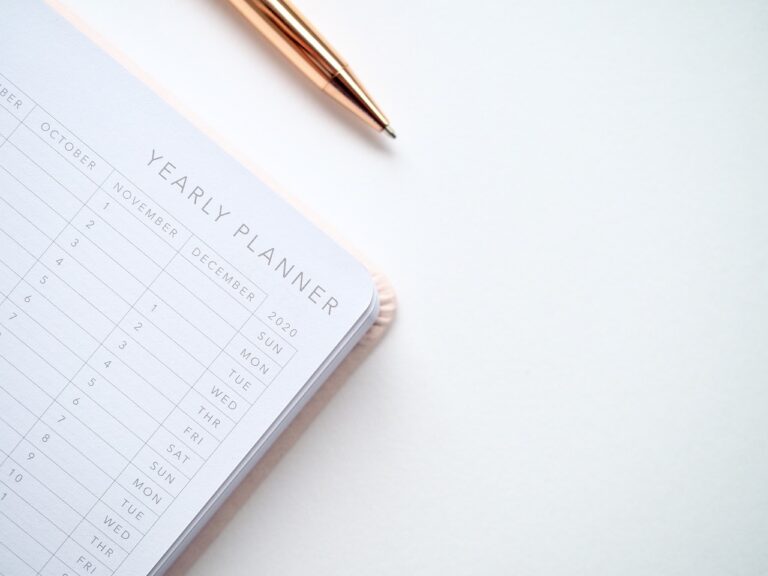





Good web site you’ve got here.. It’s hard to find good quality writing like yours these days.
I really appreciate individuals like you! Take care!!
Thank you so much for the kind compliments, and for reading my blog!
I LOVE Canva for creating printables! I use Canva then will export to PowerPoint and I can provide both formats to my customers!
Very smart! What a great way to provide more options to your customers!